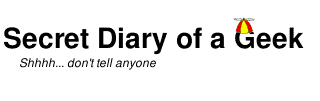Use Webmin as a GUI to administer Amazon Lightsail instances.
Amazon Lightsail instances are a great and simple way to create WordPress host servers, but as they only support SSH terminal access, they lack any sort of GUI. Webmin can fill this gap.
Note that the WordPress Lightsail instances are based on the Bitnami stack which can not be administered by Webmin. Only the underlying linux server is available, but this still gives a good visual overview of the state of the server.
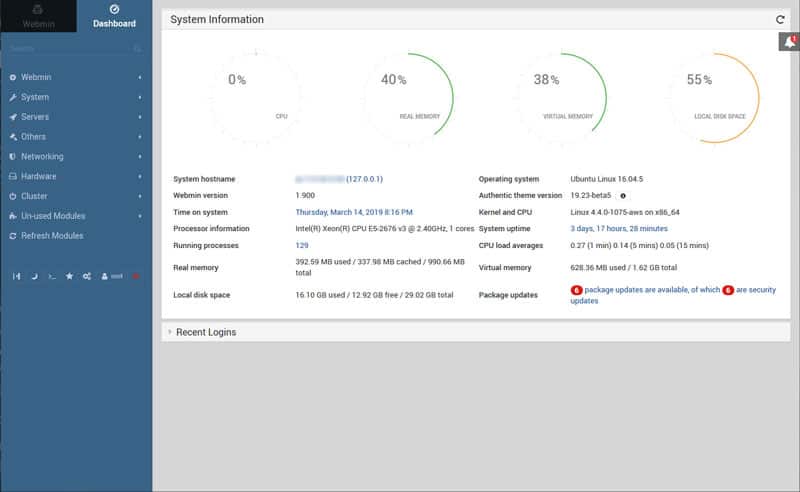
The Lightsail instances are Ubuntu based (ie: Debian) and there are some instructions on the Webmin site.
http://www.webmin.com/deb.html
But these are only part of the solution with Lightsail; the steps I took are below, where YourPassword is the Bitnami apps password.
wget -qO- http://www.webmin.com/jcameron-key.asc | sudo apt-key add
sudo add-apt-repository "deb http://download.webmin.com/download/repository sarge contrib"
sudo apt update
sudo apt install webmin
sudo /usr/share/webmin/changepass.pl /etc/webmin root YourPassword
sudo systemctl restart webmin
Webmin is expecting to connect via port 10000, but by default Lightsail only has ports 22, 80 and 443 open and it is not best practice to open additional ports, especially to give access to something with as much power as Webmin. The preferred method is to configure a tunnel in PuTTY to access Webmin via SSH as described in the Bitnami documentation (below).
https://docs.bitnami.com/vmware-templates/faq/get-started/access-ssh-tunnel/
I configured the tunnel as follows:
• In Connection → SSH → Tunnels enter source port 8889 and destination port localhost:10000
Then while PuTTY is connected, access Webmin using:
https://localhost:8889/
Happy coding.