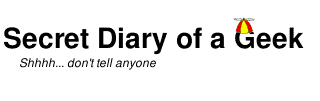- QuickBooks to FrontAccounting – Introduction
- QuickBooks to FrontAccounting – Installation
- QuickBooks to FrontAccounting – Conclusion
FrontAccounting is easily installed into an Apache web server with PHP and MySQL, on either Linux or Windows.
I needed to install on both my Linux server for production and on my Windows 8 development environment.
My Linux server is running Ubuntu 14.04 LTS and already had all of the prerequisites (eg: Apache 2, PHP, MySQL). The installation guide covers most things. There were a few things to note.
I installed FrontAccounting in /var/www/frontaccounting and changed the ownership to make this read-write to Apache and my user account.
sudo chown -R paul:www-data /var/www/frontaccounting
sudo chmod -R 776 /var/www/frontaccounting
In addition to the php.ini settings mentioned in the installation guide, make sure that the time zone is set to your locale. Note that FrontAccounting only supports one time zone, which for most people will be sufficient, but if you have people in multiple time zones sharing one server you will have to agree on a single time zone.
sudo gedit /etc/php5/apache2/php.ini
[Date]
; Defines the default timezone used by the date functions
; http://php.net/date.timezone
date.timezone = Australia/Melbourne
sudo service apache2 restart
For ease of access I created a virtual host within the Apache 2 configuration.
sudo gedit /etc/apache2/sites-available/frontaccounting.conf
# Front Accounting
<VirtualHost *:80>
ServerName frontaccounting.local
DocumentRoot "/var/www/frontaccounting"
<Directory "/var/www/frontaccounting">
Options Indexes FollowSymLinks Includes ExecCGI
AllowOverride All
Order allow,deny
Allow from all
</Directory>
</VirtualHost>
sudo a2ensite frontaccounting
sudo service apache2 restart
Once I had updated the DNS I was able to browse to http://frontaccounting.local
If you don’t have a DNS server (such as BIND) then just make an entry in your hosts file
sudo gedit /etc/hosts
127.0.0.1 frontaccounting.local
The Windows installation was similar, except first the XAMPP package had to be installed to provide the Apahce 2/PHP/MySQL stack. I installed this into C:\Apps\XAMPP\ (the default is C:\XAMPP\) and created a virtual host within the Apache 2 configuration at C:\Apps\XAMPP\apache\conf\extra\httpd-vhosts.conf
<VirtualHost *:80>
ServerName htdocs.local
DocumentRoot "E:\Users\paul\htdocs"
<Directory "E:\Users\paul\htdocs">
Options Indexes FollowSymLinks Includes ExecCGI
AllowOverride All
Order allow,deny
Allow from all
</Directory>
</VirtualHost>
Adding an entry into C:\windows\system32\drivers\etc\hosts so I could browse to http://htdocs.local/frontacconting
notepad C:\windows\system32\drivers\etc\hosts
127.0.0.1 htdocs.local
As for Linux, the time zone must be set in php.ini.
notepad C:\Apps\XAMPP\php\php.ini
[Date]
; Defines the default timezone used by the date functions
; http://php.net/date.timezone
date.timezone = Australia/Melbourne
Restart Apache using the XAMPP Control Panel.
Once installed you will be able to run the install wizard.
The first company has special privileges to perform certain administration tasks. I would recommend creating new companies for your own data and leave the first company just for site administration with only the admin account having access to this. Create as many normal users as you require (probably just one for yourself) for every day use and give them access to the operational companies. That way your data and the FrontAccounting administration can not get messed up.