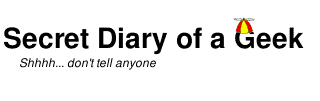Enable remote access to Trusty Tahar from Windows.
While there are many ways to access a machine remotely with Linux, the usual way from Windows is using RDP as it has been a standard feature since XP. Linux works fine with RDP by using the XRDP package. Unfortunately to configure this for Ubuntu 14.04 is a little more complex than it should be.
Firstly the standard Unity Desktop does not work with remote clients.
https://bugs.launchpad.net/ubuntu/+source/xrdp/+bug/846407
There does not seem to be any plans to correct this, so for remote access another desktop is required. This was the best work around that I found.
http://c-nergy.be/blog/?p=5305
This has a lot more detail than is needed to get something working, so here is my summary.
sudo apt-get install xubuntu-desktop
sudo apt-get install xfce4
sudo apt-get install xrdp
gedit ~/.xsession
xfce4-session
sudo gedit /etc/xrdp/xrdp.ini
[globals]
bitmap_cache=yes
bitmap_compression=yes
port=3389
crypt_level=low
channel_code=1
[xrdp1]
name=Reconnect
lib=libvnc.so
username=ask
password=ask
ip=127.0.0.1
port=ask5910
[xrdp2]
name=New-connection
lib=libvnc.so
username=ask
password=ask
ip=127.0.0.1
port=ask-1
sudo service xrdp restart
Now you can remote connect to the Linux machine from Windows. The first time use the New-connection setting, then to connect again later use the Reconnect setting (until you logout or the machine is restarted).