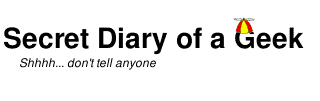How to configure Google Apps email for you@yourdomain.com.
Some friends were starting a small business and they asked for my help setting up their IT infrastructure. They already had web hosting via an existing business, which had a web site using WordPress, so the requirement was to create a new web site on the existing host and create an email solution so that they could have info@theirdomain.com.au.
The web site was easy enough but the email solution needed a bit more research. My friends were not IT experts (and did not want to become experts either), so having their own email host was out of the question. While many ISPs will provide email hosting, they tended to be quite expensive. Then I found Google Apps for Free. (https://www.google.com/a/cpanel/standard/new3?hl=en) which allows an individual or small business to host up to 10 users and includes a number of Google products such as Gmail, Talk, Calendar, Docs, etc.
The process of setting this up was almost to easy. The only part that could be described as ‘difficult’ was setting the MX record for the domain DNS using the Hosting Control Panel. Now if the previous sentence was just words, read https://support.google.com/a/bin/answer.py?hl=en&answer=140038. If you are still unsure then you will need help from your domain host (https://support.google.com/a/bin/answer.py?hl=en&answer=143444).
The first step is to register your domain. Since I wanted a .com.au domain, I went to Westnet (http://www.westnet.com.au/hosting/domain-names.html). Once they had processed my application they sent several confirmation emails including how to access the Hosting Control Panel for the domain.
The next step was to enter the domain name into the Google Apps for Free application (https://www.google.com/a/cpanel/standard/new3?hl=en) and sign up (https://support.google.com/a/bin/answer.py?hl=en&answer=53926&topic=14864&ctx=topic). A step-by-step wizard then guides you through the process (https://support.google.com/a/bin/answer.py?hl=en&answer=1186224).
Firstly you are asked to prove your ownership of the domain (https://support.google.com/a/bin/answer.py?hl=en&answer=60216) by creating a TXT record (https://support.google.com/a/bin/answer.py?hl=en&answer=183895&ctx=cb&src=cb&cbid=-ni2f3m7f8ppc&cbrank=2). In my case this was a simple matter of logging into the Westnet Hosting Control Panel and adding it. It can take time for DNS changes to propagate (there is a note in the Google instructions that this can take up to 48 hours) – in my case it was near instantaneous.
Once ownership has been verified, you will need to configure email delivery. The wizard contains detailed instructions of what needs to be done (https://support.google.com/a/bin/answer.py?hl=en&answer=33352). Using the Hosting Control Panel I added the MX records as instructed. This time it took about five minutes to propagate and for Google to recognize it.
Then it was just a matter of adding some user accounts and sending some test messages to verify that it was working.
Total time to setup was about two hours and my friends do not need to know anything other than how to login to get their email.