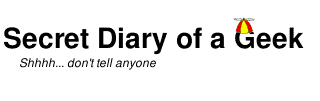Having tired of Geo-blocking and wanting to protect my Meta-data, I have signed up to ExpressVPN.
I was looking for a VPN solution and after doing a lot of research, I decided on ExpressVPN. They support all of my devices (Windows, Mac, Linux, iPhone/iPad), with access points in what must be every country on the globe. Windows and Mac was just a matter of installing an application and signing in. Same for iPhone/iPad, just get the app on iTunes, sync the device and sign-in. Linux had a few more steps.
Full credit to the ExpressVPN people – the Linux instructions were both detailed and comprehensive. The only problem for me was that they were based on the Unity desktop, whereas I am running XFCE4 (due to Unity not supporting remote access), so there were a few more steps to get ExpressVPN going.
Everything was going great, until step 6 (Click on your Network Manager icon on your desktop bar Notification Area) when I realised that I did not have a Network Manager icon. Since all my Linux machines are desktops or servers, I don’t normally need to change their network settings and I hadn’t even noticed that this icon was missing. After a bit of Googling, these are the missing steps.
First install the missing components
sudo apt-get install network-manager network-manager-gnome
sudo gedit /etc/NetworkManager/NetworkManager.conf
Set
[ifupdown]
managed=true
To permanently add the nm-applet to your panel, go to Applications Menu>Settings>Session and Startup>Application Autostart tab and enable “Network”. This will add the applet upon next session start.
sudo gedit /etc/xdg/autostart/nm-applet.desktop
Change the Exec line to
Exec=dbus-launch nm-applet
Restart the machine.
The Network Manager icon should now be displayed and working as expected. Complete the ExpressVPN installation and happy private browsing.
References:
http://steronius.blogspot.com.au/2013/02/cisco-vpn-via-network-manager-applet-in.html